https://librivox.org/uploads/triciag/test_juanitacunningham.mp3
Recorded with Audacity
Windows PC
USB Yeti Microphone
I am brand new to this and have no idea how to navigate through all the nuances yet. Thank you for your patience and kindness in advance.
Juanita Cunningham
1 minute test
Welcome Juanita
I reviewed your test sample, and while it sounds good there are some technical changes needed. LibriVox requires audio that is 128kbps constant bit rate MP3, 44.1kHz sample rate, mono, and between 86db and 92db, preferably 89-90. Your test audio is 97kbps variable bit rate, and the volume too low at 83.3db.
Make sure input gain slider in Audacity (upper right with the little mic icon) is well to the right. Then adjust the input gain on your mic so your raw recording has wave forms that peak at about the 0.5 marks in the Audacity window:
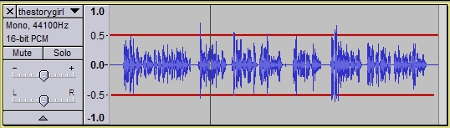
If necessary, adjust the volume level before exporting by going to Effects>Amplify
When exporting your MP3 from Audacity, go to File>Export Audio. In the pop-up menu select:
Format: MP3 Files
Channels: Mono.
Sample Rate: 44100
Bit Rate Mode: Constant.
Quality: 128kbps.
These selections will be saved for future exports.
See the pinned post at the top of this forum for more information.
You can pre-check your audio yourself by downloading the free Checker app: https://cgjennings.ca/projects/checker/
Passed with Warnings is a fail with regard to volume.
With Checker open, go to Validation>Choose Validation Methods and check Background Noise. Be sure to leave 5 seconds blank at the end of your recording.
Please make a new test recording and post it in a reply to this message. I will come back and review it for you.
I reviewed your test sample, and while it sounds good there are some technical changes needed. LibriVox requires audio that is 128kbps constant bit rate MP3, 44.1kHz sample rate, mono, and between 86db and 92db, preferably 89-90. Your test audio is 97kbps variable bit rate, and the volume too low at 83.3db.
Make sure input gain slider in Audacity (upper right with the little mic icon) is well to the right. Then adjust the input gain on your mic so your raw recording has wave forms that peak at about the 0.5 marks in the Audacity window:
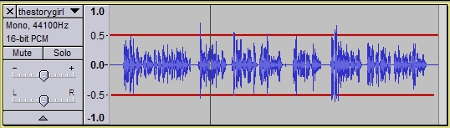
If necessary, adjust the volume level before exporting by going to Effects>Amplify
When exporting your MP3 from Audacity, go to File>Export Audio. In the pop-up menu select:
Format: MP3 Files
Channels: Mono.
Sample Rate: 44100
Bit Rate Mode: Constant.
Quality: 128kbps.
These selections will be saved for future exports.
See the pinned post at the top of this forum for more information.
You can pre-check your audio yourself by downloading the free Checker app: https://cgjennings.ca/projects/checker/
Passed with Warnings is a fail with regard to volume.
With Checker open, go to Validation>Choose Validation Methods and check Background Noise. Be sure to leave 5 seconds blank at the end of your recording.
Please make a new test recording and post it in a reply to this message. I will come back and review it for you.
-
JuanitaCunningham
- Posts: 15
- Joined: January 14th, 2024, 4:24 pm
I will make the adjustments and resubmit.
I am so thankful for your assistance!
I am so thankful for your assistance!
Juanita Cunningham
-
JuanitaCunningham
- Posts: 15
- Joined: January 14th, 2024, 4:24 pm
https://librivox.org/uploads/tests/one_minute_test_round2.mp3
Thank you for the feedback.
Juanita Cunningham
Thank you for the feedback.
Juanita Cunningham
Juanita Cunningham
-
InTheDesert
- Posts: 8036
- Joined: August 20th, 2019, 8:25 pm
1 Minute Test Feedback:JuanitaCunningham wrote: ↑March 23rd, 2024, 5:27 pm https://librivox.org/uploads/tests/one_minute_test_round2.mp3
Thank you for the feedback.
Juanita Cunningham
Welcome to Librivox Juanita and thanks for posting your test file. We look forward to you joining the community!
The technical specs of your test are fine and you are ready to record! Make sure you use the same settings as your test in future recordings. For any future files you submit, make sure that the intro has 0.75 seconds of silence at the start and 5 seconds of silence at the end. Also check the required filename in the project thread.
The best first step would be to take a section in a group project. You can find a list of open projects here (non-English here).
When you claim your very first section, don't forget to also post the name that you would like to appear in the catalog. Some people use their real name, a pseudonym or just a repeat of their forum username. You might prefer privacy or to use it as an opportunity to advertise yourself as a narrator.
Reading Feedback:
You have a clear, bright voice.
Technical Feedback:
- 00:00 Note (no change needed): The volume of this track is 86.74dB. LV requires the overall volume for the track (measured by ReplayGain - you can try this tool if you want to check the volume) to be between 86-92dB (with 89dB being the ideal). The file falls within the outer ends of that range and so doesn't need to be changed but watch that it doesn't end up outside the range. The easiest way to automatically set the volume is to use the 'Loudness Normalization' effect (set to -19LUFS in 'perceived loudness' mode) in recent versions of Audacity before exporting the track as an MP3. If you use RMS normalization, set it to -21dB. Another way would be to use the Amplify effect set to 2dB.
Show these submerged projects some love!
Pascal and the Port Royalists Intellectual biography
A Review of Ecclesiastical History (John Newton)
John Inglesant
DPL
Pascal and the Port Royalists Intellectual biography
A Review of Ecclesiastical History (John Newton)
John Inglesant
DPL