https://librivox.org/uploads/tests/test_danielglover.mp3
Using Audacity on Windows and the laptop microphone. Thanks.
Dan Glover test recording. [OK]
Welcome Dan
I reviewed your test sample, and while it sounds good there are some technical changes needed. LibriVox requires audio that is 128kbps constant bit rate MP3, 44.1kHz sample rate, mono, and between 86db and 92db, preferably 89-90. Your test audio is 114kbps variable bit rate, and the volume is in range it is near the max at 91.6db. There is also way too much background noise, which is often a problem with using a built-in mic and why we recommend using an external mic that can be moved away from the PC fan.
Make sure input gain slider in Audacity (upper right with the little mic icon) is well to the right. Then adjust the input gain on your mic so your raw recording has wave forms that peak at about the 0.5 marks in the Audacity window:
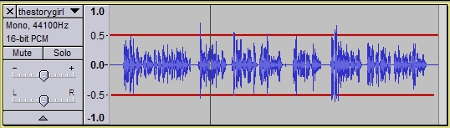
If necessary, adjust the volume level before exporting by going to Effects>Amplify.
If you can't isolate your mic from the noise, such as computer fan, use Audacity’s Noise Removal filter to reduce the background noise about 10db. Noise removal instructions are available here: https://wiki.librivox.org/index.php?title=Noise_Cleaning. A video tutorial on Audacity noise removal is available here: https://youtu.be/rvhqw7zBmEo
When exporting your MP3 from Audacity, go to File>Export Audio. In the pop-up menu select:
Format: MP3 Files
Channels: Mono.
Sample Rate: 44100
Bit Rate Mode: Constant.
Quality: 128kbps.
These selections will be saved for future exports.
You can pre-check your audio yourself by downloading the free Checker app: https://cgjennings.ca/projects/checker/
Passed with Warnings is a fail with regard to volume.
With Checker open, go to Validation>Choose Validation Methods and check Background Noise. Be sure to leave 5 seconds blank at the end of your recording.
Please make a new test recording and post it in a reply to this message. I will come back and review it for you.
I reviewed your test sample, and while it sounds good there are some technical changes needed. LibriVox requires audio that is 128kbps constant bit rate MP3, 44.1kHz sample rate, mono, and between 86db and 92db, preferably 89-90. Your test audio is 114kbps variable bit rate, and the volume is in range it is near the max at 91.6db. There is also way too much background noise, which is often a problem with using a built-in mic and why we recommend using an external mic that can be moved away from the PC fan.
Make sure input gain slider in Audacity (upper right with the little mic icon) is well to the right. Then adjust the input gain on your mic so your raw recording has wave forms that peak at about the 0.5 marks in the Audacity window:
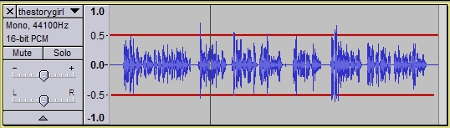
If necessary, adjust the volume level before exporting by going to Effects>Amplify.
If you can't isolate your mic from the noise, such as computer fan, use Audacity’s Noise Removal filter to reduce the background noise about 10db. Noise removal instructions are available here: https://wiki.librivox.org/index.php?title=Noise_Cleaning. A video tutorial on Audacity noise removal is available here: https://youtu.be/rvhqw7zBmEo
When exporting your MP3 from Audacity, go to File>Export Audio. In the pop-up menu select:
Format: MP3 Files
Channels: Mono.
Sample Rate: 44100
Bit Rate Mode: Constant.
Quality: 128kbps.
These selections will be saved for future exports.
You can pre-check your audio yourself by downloading the free Checker app: https://cgjennings.ca/projects/checker/
Passed with Warnings is a fail with regard to volume.
With Checker open, go to Validation>Choose Validation Methods and check Background Noise. Be sure to leave 5 seconds blank at the end of your recording.
Please make a new test recording and post it in a reply to this message. I will come back and review it for you.
-
DanielpGlover
- Posts: 17
- Joined: November 13th, 2023, 7:24 am
https://librivox.org/uploads/tests/test_danielglover.mp3
Hello.
This time I used a Turtle Beach headset. Hopefully the settings are all correct. Thanks.
Hello.
This time I used a Turtle Beach headset. Hopefully the settings are all correct. Thanks.
Yes much better, and almost there. Sample rate must be 44100kHz; your sample is 24000.
Before you start recording, be sure that you select 44100 from the pull-down menu in the lower left corner of the Audacity window.
Okay, one more please.
Before you start recording, be sure that you select 44100 from the pull-down menu in the lower left corner of the Audacity window.
Okay, one more please.
-
DanielpGlover
- Posts: 17
- Joined: November 13th, 2023, 7:24 am
Your audio meets LibriVox requirements, so you are good to go.
Happy narrating!
Happy narrating!