SW Audacity,OS Windows, Mic USB
https://librivox.org/uploads/tests/test_bettinastahl.mp3
BettinaStahl 1minute test
Welcome Bettina
I reviewed your test sample, and while it sounds good there are some technical changes needed. LibriVox requires audio that is 128kbps constant bit rate MP3, 44.1kHz sample rate, mono, and between 86dB and 92dB, preferably 89-90. Your test audio settings are all correct except the volume, which is too low at 74.7dB.
Make sure input gain slider in Audacity (upper right with the little mic icon) is well to the right. Then adjust the input gain on your mic so your raw recording has wave forms that peak at about the 0.5 marks in the Audacity window:
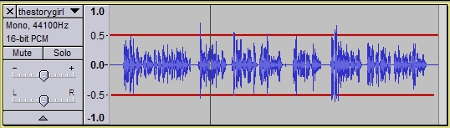
If necessary, adjust the volume level before exporting by going to Effects>Amplify and enter an adjustment amount.
You can pre-check your audio yourself by downloading the free Checker app: https://cgjennings.ca/projects/checker/
Passed with Warnings is a fail with regard to volume.
With Checker open, go to Validation>Choose Validation Methods and check Background Noise. Be sure to leave 5 seconds blank at the end of your recording.
Please make a new test recording and post it in a reply to this message. I will come back and review it for you.
I reviewed your test sample, and while it sounds good there are some technical changes needed. LibriVox requires audio that is 128kbps constant bit rate MP3, 44.1kHz sample rate, mono, and between 86dB and 92dB, preferably 89-90. Your test audio settings are all correct except the volume, which is too low at 74.7dB.
Make sure input gain slider in Audacity (upper right with the little mic icon) is well to the right. Then adjust the input gain on your mic so your raw recording has wave forms that peak at about the 0.5 marks in the Audacity window:
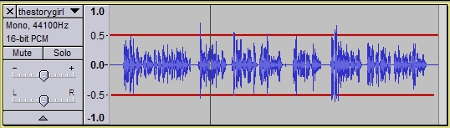
If necessary, adjust the volume level before exporting by going to Effects>Amplify and enter an adjustment amount.
You can pre-check your audio yourself by downloading the free Checker app: https://cgjennings.ca/projects/checker/
Passed with Warnings is a fail with regard to volume.
With Checker open, go to Validation>Choose Validation Methods and check Background Noise. Be sure to leave 5 seconds blank at the end of your recording.
Please make a new test recording and post it in a reply to this message. I will come back and review it for you.
-
BettinaStahl
- Posts: 2
- Joined: September 26th, 2024, 11:09 am
Thanks for the helpful feedback I made the adjustment to the mic volume in audacity. Your next step is to adjust the input gain on my mic. I'm notnsure how to do that. My mic has a USB connection and as far I can tell there are no settings. Can you explain more explicitly how to do that? Thanks!
You didn't specify the make of mic you are using, but the typical USB mic has a gain knob either on the front or back that is your main volume adjustment. Not to be confused with another possible knob that controls the headphone volume.BettinaStahl wrote: ↑November 8th, 2024, 5:39 am Thanks for the helpful feedback I made the adjustment to the mic volume in audacity. Your next step is to adjust the input gain on my mic. I'm notnsure how to do that. My mic has a USB connection and as far I can tell there are no settings. Can you explain more explicitly how to do that? Thanks!