Recording software: Audacity (but could use alternatives if requested, like bandlab)
Operating system: Windows 10
Mic type: USB Samson G Track Pro
Let me know if I need to change anything! And have a swell day.
https://librivox.org/uploads/tests/test_petitsmondesmatt.mp3
Uploaded test for review, goodfellows.
Welcome Petis
I reviewed your test sample, and while it sounds good there are some technical changes needed. LibriVox requires audio that is 128kbps constant bit rate MP3, 44.1kHz sample rate, mono, and between 86dB and 92dB, preferably 89-90. Your test audio is 181kbps variable bit rate, stereo (although only one channel is recorded), and volume slightly too low at 85.5dB. There is also excess background noise - sounds like a fan.
Make sure input gain slider in Audacity (upper right with the little mic icon) is well to the right. Then adjust the input gain on your mic so your raw recording has wave forms that peak at about the 0.5 marks in the Audacity window:
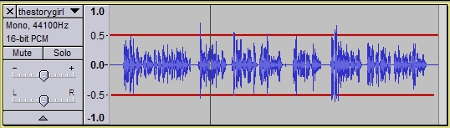
If necessary, adjust the volume level before exporting by going to Effects>Amplify and enter an amount.
Try to isolate your mic from the noise, such as computer fan. If that isn’t entirely successful, use Audacity’s Noise Removal filter to reduce the background noise about 10dB. Noise removal instructions are available here: https://wiki.librivox.org/index.php?title=Noise_Cleaning. A video tutorial on Audacity noise removal is available here: https://youtu.be/rvhqw7zBmEo
Before you start recording, go to Audio Setup (in the Audacity menu bar), select Audio Settings. In the dialogue box select Recording Channels 1 (Mono).
When exporting your MP3 from Audacity, go to File>Export Audio. In the pop-up menu select:
Format: MP3 Files
Channels: Mono.
Sample Rate: 44100
Bit Rate Mode: Constant.
Quality: 128kbps.
These selections will be saved for future exports.
See the pinned post at the top of this forum for screen shots of these menus and settings.
You can pre-check your audio yourself by downloading the free Checker app: https://cgjennings.ca/projects/checker/
Passed with Warnings is a fail with regard to volume.
With Checker open, go to Validation>Choose Validation Methods and check Background Noise. Be sure to leave 5 seconds blank at the end of your recording.
Use Audacity. Don't switch to bandlab.
Please make a new test recording and post it in a reply to this message. I will come back and review it for you.
I reviewed your test sample, and while it sounds good there are some technical changes needed. LibriVox requires audio that is 128kbps constant bit rate MP3, 44.1kHz sample rate, mono, and between 86dB and 92dB, preferably 89-90. Your test audio is 181kbps variable bit rate, stereo (although only one channel is recorded), and volume slightly too low at 85.5dB. There is also excess background noise - sounds like a fan.
Make sure input gain slider in Audacity (upper right with the little mic icon) is well to the right. Then adjust the input gain on your mic so your raw recording has wave forms that peak at about the 0.5 marks in the Audacity window:
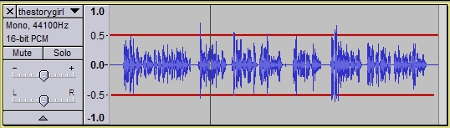
If necessary, adjust the volume level before exporting by going to Effects>Amplify and enter an amount.
Try to isolate your mic from the noise, such as computer fan. If that isn’t entirely successful, use Audacity’s Noise Removal filter to reduce the background noise about 10dB. Noise removal instructions are available here: https://wiki.librivox.org/index.php?title=Noise_Cleaning. A video tutorial on Audacity noise removal is available here: https://youtu.be/rvhqw7zBmEo
Before you start recording, go to Audio Setup (in the Audacity menu bar), select Audio Settings. In the dialogue box select Recording Channels 1 (Mono).
When exporting your MP3 from Audacity, go to File>Export Audio. In the pop-up menu select:
Format: MP3 Files
Channels: Mono.
Sample Rate: 44100
Bit Rate Mode: Constant.
Quality: 128kbps.
These selections will be saved for future exports.
See the pinned post at the top of this forum for screen shots of these menus and settings.
You can pre-check your audio yourself by downloading the free Checker app: https://cgjennings.ca/projects/checker/
Passed with Warnings is a fail with regard to volume.
With Checker open, go to Validation>Choose Validation Methods and check Background Noise. Be sure to leave 5 seconds blank at the end of your recording.
Use Audacity. Don't switch to bandlab.
Please make a new test recording and post it in a reply to this message. I will come back and review it for you.
-
PetitsMondes
- Posts: 5
- Joined: April 20th, 2024, 5:07 am
Much obliged sjmarky, it is definitely the computer fan. I'll look into those bits and bobs you cited then reupload for a review and further guidance.
Appreciate the tech-savvy help.
Hope you're having yourself a fine day.
Regards,
Mondes (Matt)
Appreciate the tech-savvy help.
Hope you're having yourself a fine day.
Regards,
Mondes (Matt)